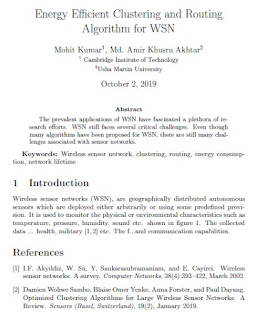Writing Article in Latex Step by Step
Step 1: If you are new in LaTeX please visit my blog LaTex Tutorial
ok..
Use the below code to write Title, Author, Address, Abstract and Keywords \
\documentclass[options]{article}
\title{Energy Efficient Clustering and Routing Algorithm for WSN}
\author{Mohit Kumar$^{1}$, Md. Amir Khusru Akhtar$^{2}$ \\
\small $^{1}$ Cambridge Institute of Technology \\
\small $^{2}$Usha Martin University }
\begin{document}
\maketitle
\begin{abstract}
The prevalent applications of WSN have fascinated a plethora of research efforts. WSN still faces several critical challenges. Even though many algorithms have been proposed for WSN, there are still many challenges associated with sensor networks.
\end{abstract}\hspace{10pt}
{\bf Keywords:} Wireless sensor network, clustering, routing, energy consumption, network lifetime
\end{document}
OUTPUT
Step 2: Create a BibTeX file for references (steps shown in below link)
Now, start your Section and Subsection and cite references from the bib file.
An Example of Latex code is shown below:
\documentclass[options]{article}
\usepackage{cite}
\title{Energy Efficient Clustering and Routing Algorithm for WSN}
\author{Mohit Kumar$^{1}$, Md. Amir Khusru Akhtar$^{2}$ \\
\small $^{1}$ Cambridge Institute of Technology \\
\small $^{2}$Usha Martin University }
\begin{document}
\maketitle
\begin{abstract}
The prevalent applications of WSN have fascinated a plethora of research efforts. WSN still faces several critical challenges. Even though many algorithms have been proposed for WSN, there are still many challenges associated with sensor networks.
\end{abstract}\hspace{10pt}
{\bf Keywords:} Wireless sensor network, clustering, routing, energy consumption, network lifetime
\section{Introduction}
Wireless sensor networks (WSN), are geographically distributed autonomous sensors which are deployed either arbitrarily or using some predefined provision. It is used to monitor the physical or environmental characteristics such as temperature, pressure, humidity, sound etc. shown in figure 1. The collected data ... health, military \cite {wohwesamboOptimizedClusteringAlgorithms2019, akyildizWirelessSensorNetworks2002} etc. The f...and communication capabilities.
\bibliographystyle{plain}
\bibliography{art1}
\end{document}
OUTPUT
Step 3: Write rest of the Article and add figures, tables and equation.
In case you are facing trouble in ( figures, tables and equations,...)
please visit my blog LaTex Tutorial
A sample code is shown below.
\documentclass[options]{article}
\usepackage{cite}
\usepackage{graphicx}
\title{Energy Efficient Clustering and Routing Algorithm for WSN}
\author{Mohit Kumar$^{1}$, Md. Amir Khusru Akhtar$^{2}$ \\
\small $^{1}$ Cambridge Institute of Technology \\
\small $^{2}$Usha Martin University }
\begin{document}
\maketitle
\begin{abstract}
The prevalent applications of WSN have fascinated a plethora of research efforts. WSN still faces s.....ges associated with sensor networks. The euiler equation $e^{\pi i} + 1 = 0 $ has...
\end{abstract}\hspace{10pt}
{\bf Keywords:} Wireless sensor network, clustering, routing, energy consumption, network lifetime
\section{Introduction}
Wireless sensor networks (WSN), ......sion. It ..... such as temperature, pressure, humidity, sound etc. shown in figure \ref{img1}. The collected data ... health, military \cite {wohwesamboOptimizedClusteringAlgorithms2019, akyildizWirelessSensorNetworks2002} etc. The f...and communication capabilities. $$ x_1^2 + x_2^2 = x_3^2 $$
\begin{figure}[h!]
\centering
\includegraphics[width=0.5\textwidth]{fig1.jpg}
\caption{Sensor Network}
\label{img1}
\end{figure}
\section{Related Work}
Lots of works have been proposed in the field of energy efficient clustering and routing but they have serious limitations......
Major factors contributing to overloading of CHs may be classified into three categories shown in Table \ref{tab1}.
\\
\begin{table}[!ht]
\centering
\caption{Componets}
\label{tab1}
\begin{tabular}{|r|r|r|r|}
\hline
Item & 2012 & 2013 & 2014 \\
\hline
Desktop & 23 & 25 & 26 \\
\hline
Laptop & 53 & 55 & 86 \\
\hline
Monitor & 13 & 85 & 28 \\
\hline
\end{tabular}
\end{table}
\section {Numerical Simulation}
This Section Covers....
\subsection {Model 1}
In this ...\begin{equation}
\label{eq01}
e^{\pi i} + 1 = 0
\end{equation}
The is an example of equation in \ref{eq01} Label
\subsubsection{Scenario 1}
We have .....
\begin{itemize}
\item One
\item Two
\begin{itemize}
\item Two one
\item Two two
\end{itemize} \item Three
\end{itemize}
\section*{Conclusion}
In this paper...........
\bibliographystyle{plain}
\bibliography{art1}
\end{document}
In case you are facing trouble in ( figures, tables and equations,...)
please visit my blog LaTex Tutorial
A sample code is shown below.
\documentclass[options]{article}
\usepackage{cite}
\usepackage{graphicx}
\title{Energy Efficient Clustering and Routing Algorithm for WSN}
\author{Mohit Kumar$^{1}$, Md. Amir Khusru Akhtar$^{2}$ \\
\small $^{1}$ Cambridge Institute of Technology \\
\small $^{2}$Usha Martin University }
\begin{document}
\maketitle
\begin{abstract}
The prevalent applications of WSN have fascinated a plethora of research efforts. WSN still faces s.....ges associated with sensor networks. The euiler equation $e^{\pi i} + 1 = 0 $ has...
\end{abstract}\hspace{10pt}
{\bf Keywords:} Wireless sensor network, clustering, routing, energy consumption, network lifetime
\section{Introduction}
Wireless sensor networks (WSN), ......sion. It ..... such as temperature, pressure, humidity, sound etc. shown in figure \ref{img1}. The collected data ... health, military \cite {wohwesamboOptimizedClusteringAlgorithms2019, akyildizWirelessSensorNetworks2002} etc. The f...and communication capabilities. $$ x_1^2 + x_2^2 = x_3^2 $$
\begin{figure}[h!]
\centering
\includegraphics[width=0.5\textwidth]{fig1.jpg}
\caption{Sensor Network}
\label{img1}
\end{figure}
\section{Related Work}
Lots of works have been proposed in the field of energy efficient clustering and routing but they have serious limitations......
Major factors contributing to overloading of CHs may be classified into three categories shown in Table \ref{tab1}.
\\
\begin{table}[!ht]
\centering
\caption{Componets}
\label{tab1}
\begin{tabular}{|r|r|r|r|}
\hline
Item & 2012 & 2013 & 2014 \\
\hline
Desktop & 23 & 25 & 26 \\
\hline
Laptop & 53 & 55 & 86 \\
\hline
Monitor & 13 & 85 & 28 \\
\hline
\end{tabular}
\end{table}
\section {Numerical Simulation}
This Section Covers....
\subsection {Model 1}
In this ...\begin{equation}
\label{eq01}
e^{\pi i} + 1 = 0
\end{equation}
The is an example of equation in \ref{eq01} Label
\subsubsection{Scenario 1}
We have .....
\begin{itemize}
\item One
\item Two
\begin{itemize}
\item Two one
\item Two two
\end{itemize} \item Three
\end{itemize}
\section*{Conclusion}
In this paper...........
\bibliographystyle{plain}
\bibliography{art1}
\end{document}
OUTPUT